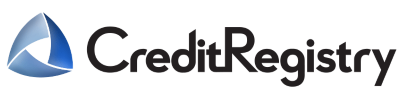For Windows users:
Step 1: Open the page you’d like to keep. On the top left-hand corner, click File > Print. Alternatively, press Ctrl + P (Windows).
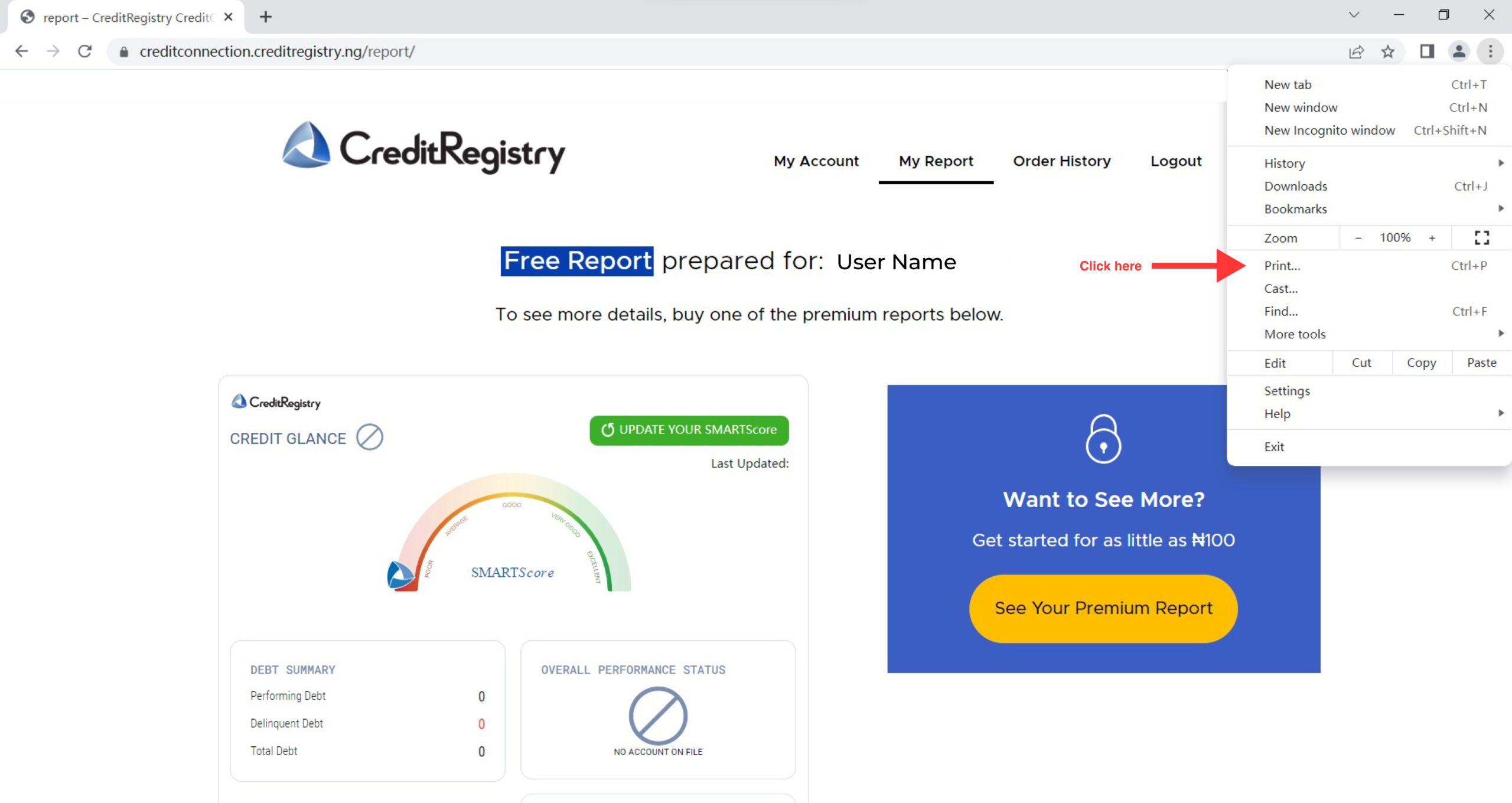
Step 2: Under the “Printer” or “Destination” section, click Change… > “Microsoft Print to PDF” or “Save as PDF”. Click the ‘Save’ button, pick the name and location for your PDF.
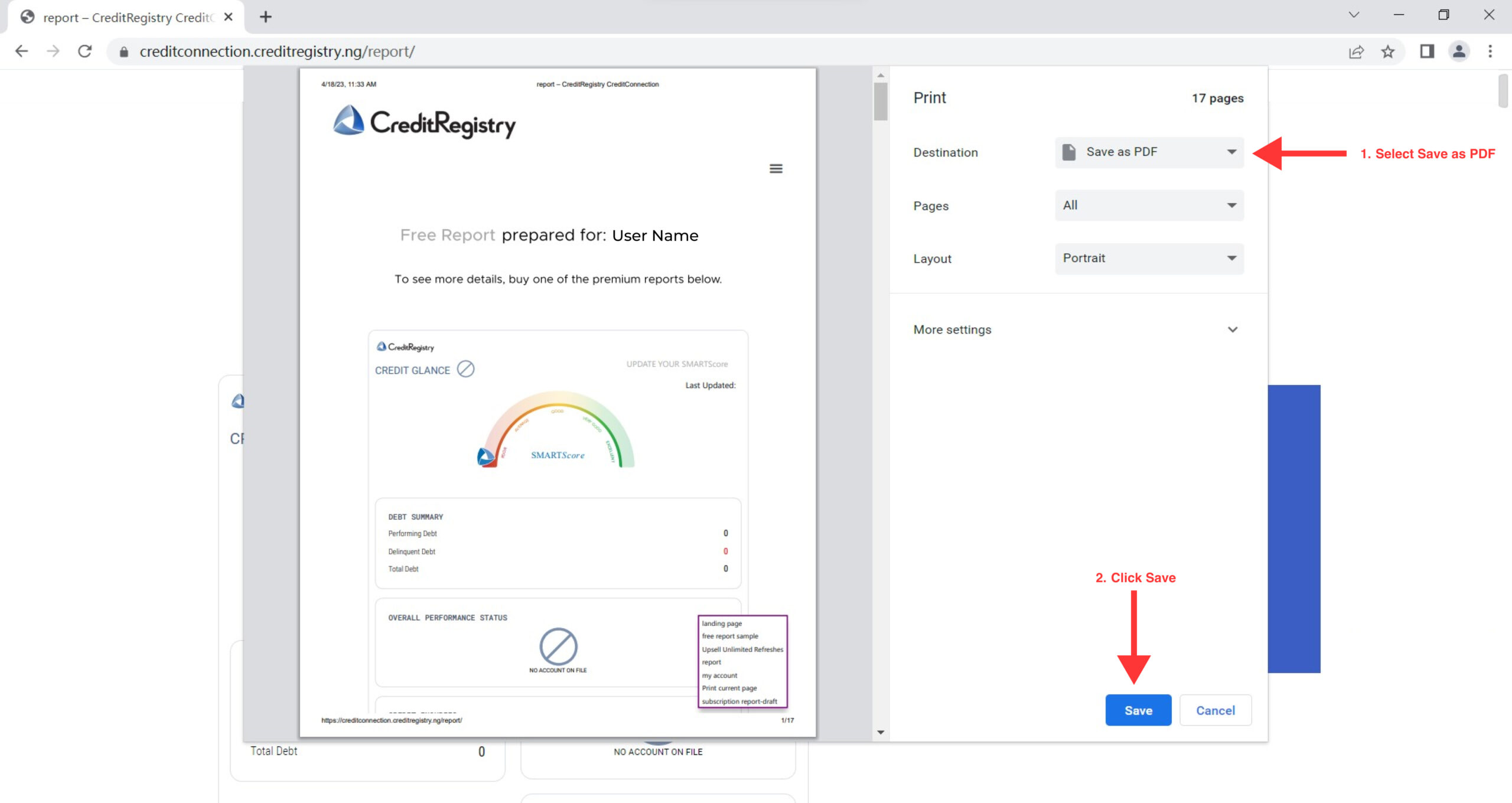
For MacOS users:
Step 1: On your Mac, open the document you want to save as a PDF. Choose File > Print.
Step 2: Click the PDF button or click the down arrow to open the PDF pop-up menu, then choose Save as PDF.
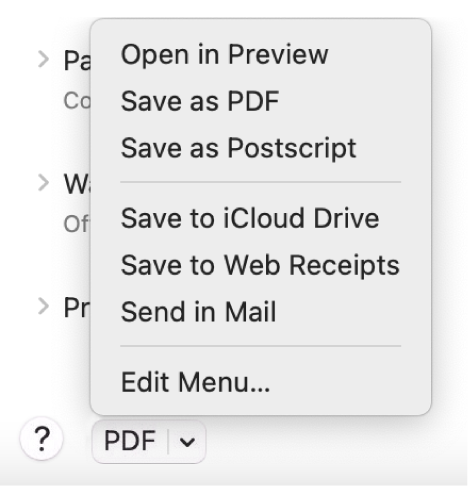
Step 3: Choose a name and location for the PDF file. Enter the information you want in the Title, Author, Subject, and Keywords fields.Later, you can search on the contents of those fields using Spotlight.
More information available from Microsoft & Apple: