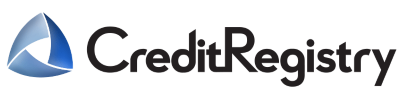Help
If you have previously registered for an account, please check your email inboxes and note the email address you used to create your account before you try to login or reset your password per FAQs below.
Important Note: We currently do not support directly downloading your credit report to a PDF yet. We are working on this feature but we can offer a workaround in the section called Print to a PDF below.
Step 1: Login
You can access your credit report by clicking/tapping on the Login button on the top right corner or selecting the mobile menu on a smartphone. Then click tap on “Login”.
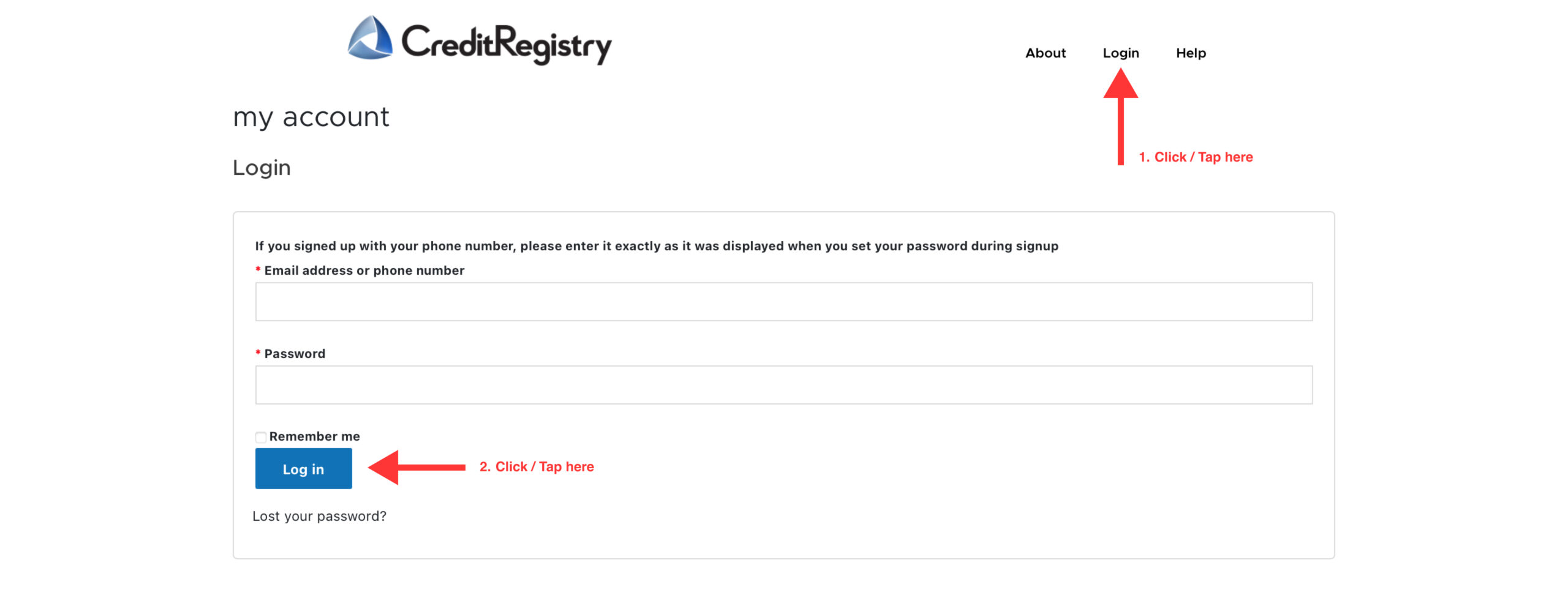
Step 2: My Report
After Logging in, click/tap “My Report” on the top right corner or selecting the mobile menu on a smartphone.
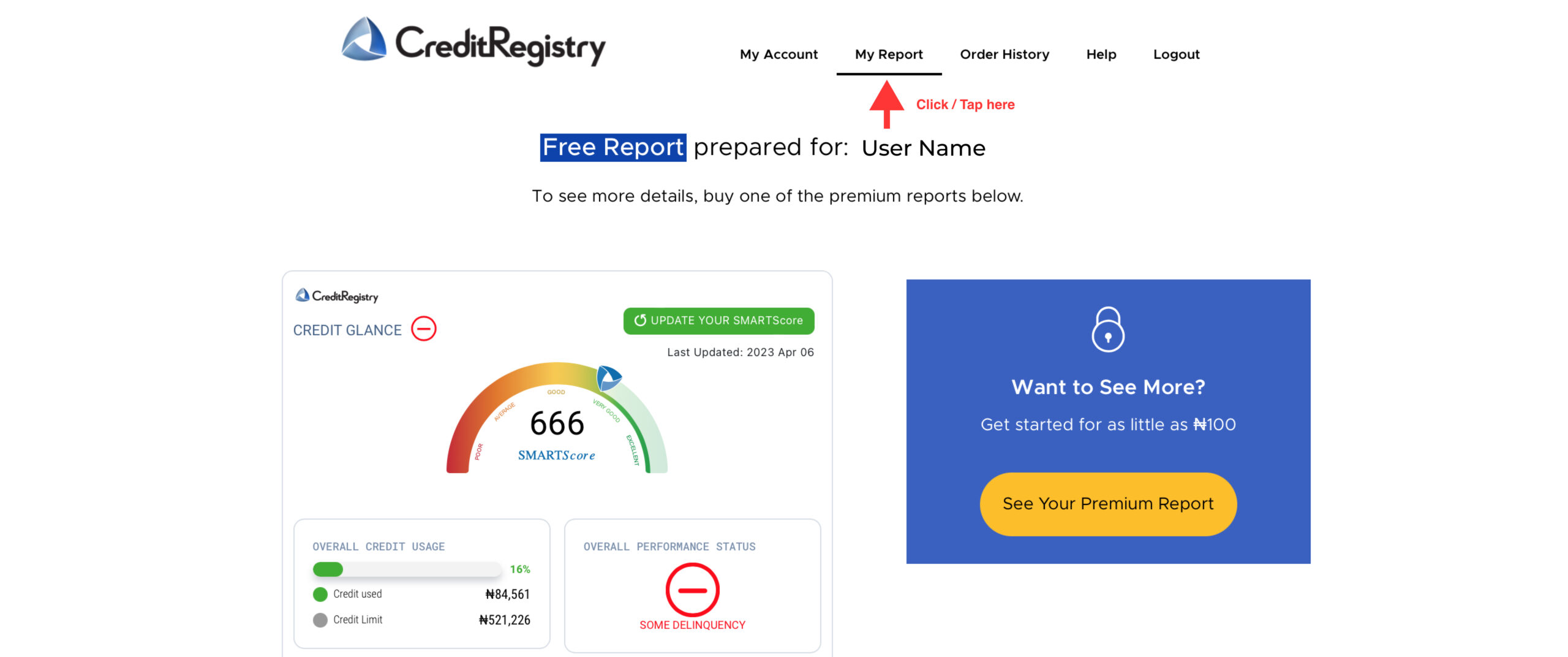
Step 3: Print to a PDF
In your web browser, go to File → Print. When the operating system Print dialog box appears, select the virtual PDF printer option to save your file locally.
Step 1:
Go to “Login” page and click/tap “Lost your password?” link.
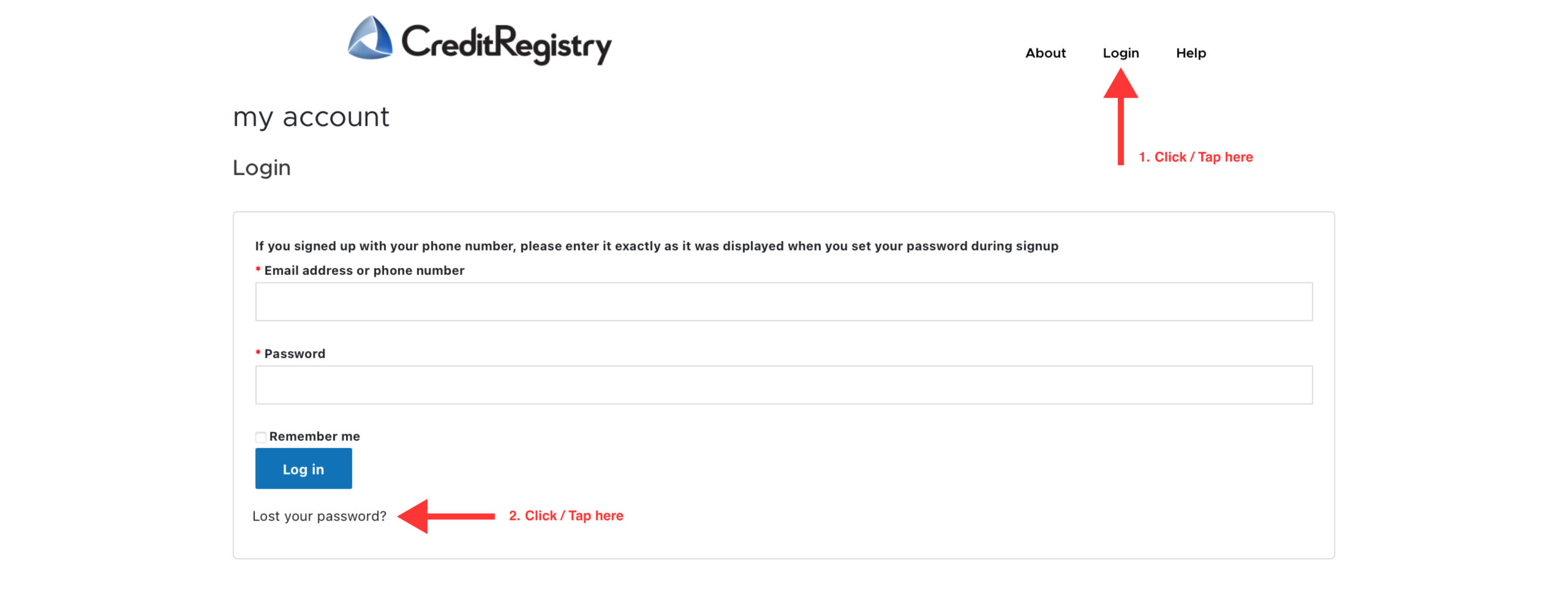
Step 2:
Input your username or email (input phone number if you use phone number to register), then click/tap “Reset password” button.
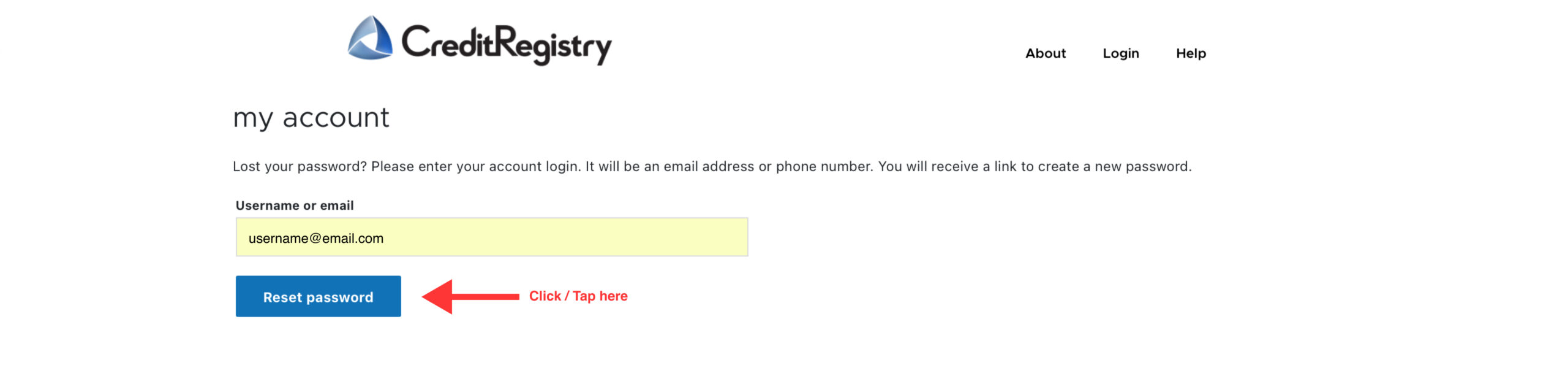
Step 3:
For email: Check your email inboxes for an email from CreditRegistry.ng. Once you found the email, click/tap “Click here to reset your password” link. You will be redirected to password reset page.
For phone number: Check your SMS message, and click/tap the link we sent you. You will be redirected to password reset page.
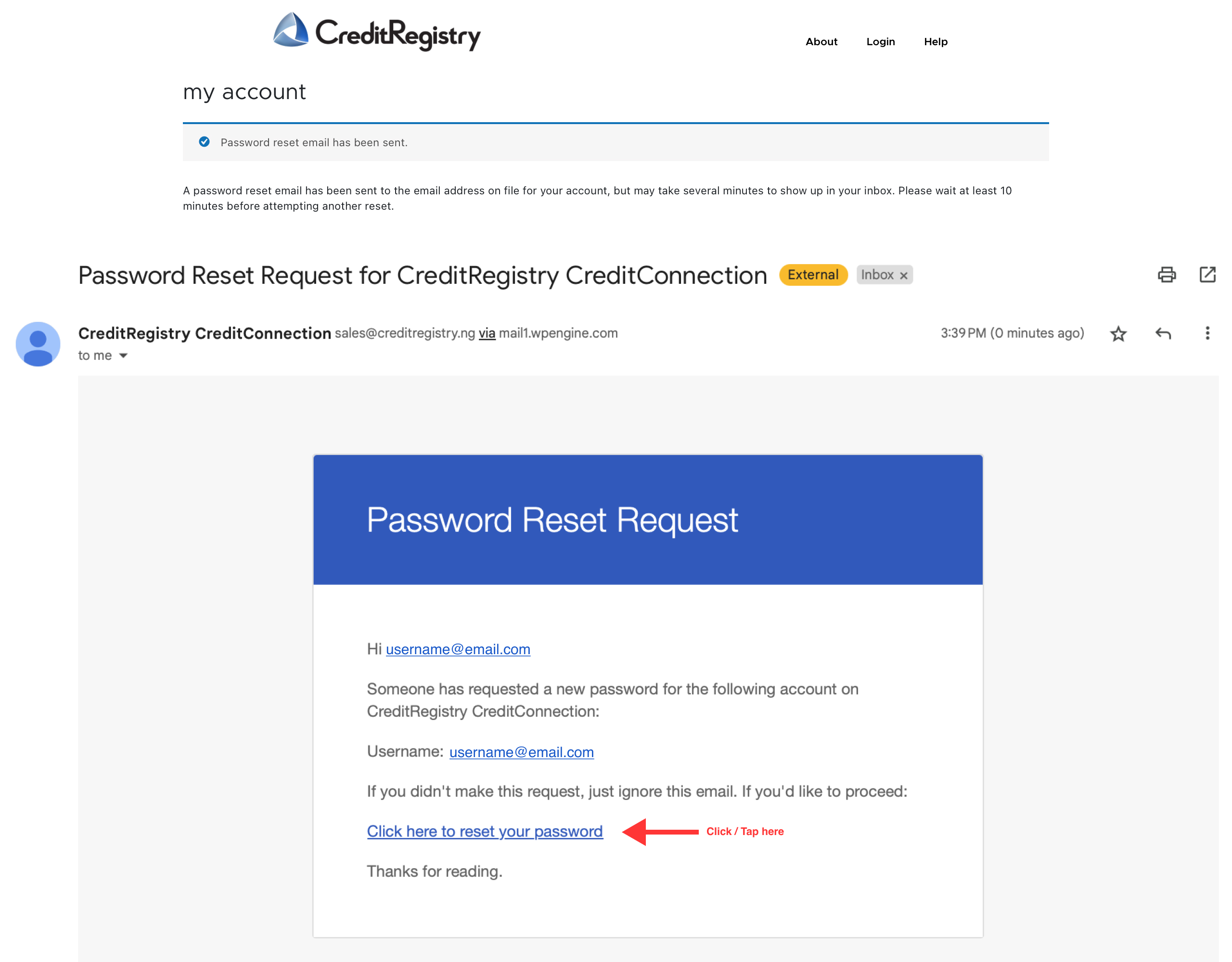
Step 4:
Input your new password, and click/tap “Save” button, then your password will be reset.
Now that you finished the steps, please refer back to the top of the page on how to access your report.
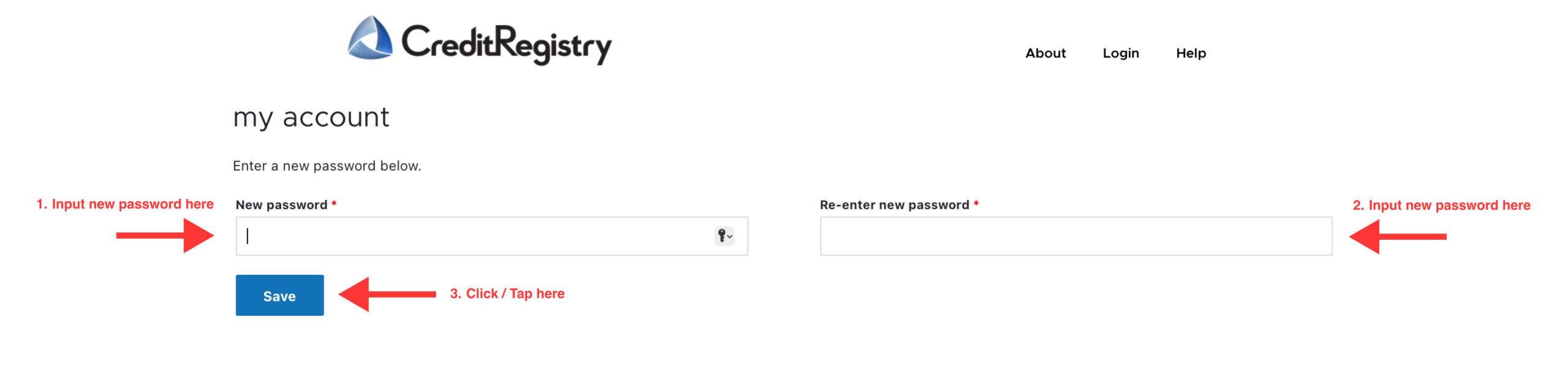
Now that you finished the steps, please refer back to the top of the page on how to access your report.